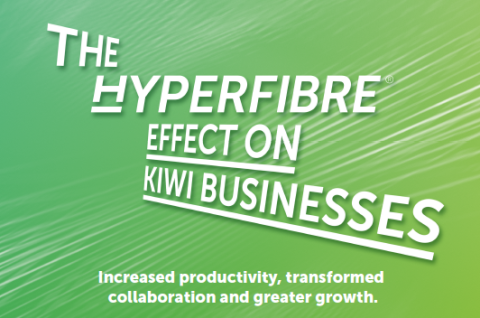At home on the edge
The original article was published in the The Download magazine in November 2019. The Download is a quarterly report to generate a conversation about what fast broadband can do for New Zealand.
Edge cloud may be a new buzz phrase for many readers. It involves moving data stored in the cloud closer to home. This has many benefits for users. Johanna Egar explains why it is a fast growing trend