Overview
Multiple Primary and Secondary Offer Orders are typically used in two scenarios:
- When the customer wants a second connection into the premises, independent of the first one.
- When someone moves into a property where the previous tenant forgot to disconnect their services on Port 1. In this case, the new occupant can have their service activated on Port 2, ensuring there are no billing issues while the previous tenant’s service is disconnected later (multiple primaries only).
Multiple Primaries
Follow these steps in Chorus Portal, to submit a Multiple Primary order.
Note: This is similar to submitting a Connect and Replace order.
- From ‘Existing Products’, select the current active primary service.
- Select the intended primary plan offering, then from the ‘Order Selection’ field, select ‘Connect Primary’.
- Proceed to order submission, as you would for a Connect Primary order.
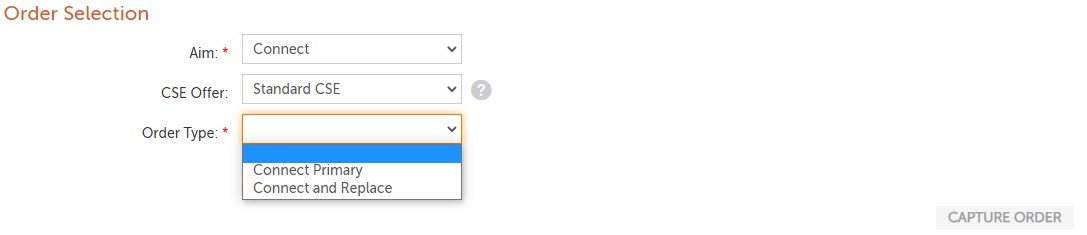
Notes:
- A subsequent primary order can only be placed if the current primary service is already active.
- On the ‘Order Details’ tab, if the ‘Notify Additional Service’ field is set to ‘Yes’, other RSP’s who have an existing service on the ONT will be notified that a new service has been added. The notification will be sent to other RSP's when the new primary service order has reached ‘service given’.
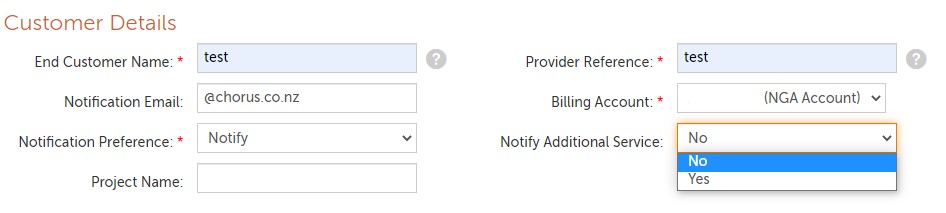
- If the ‘Notify Additional Service' field is used, a new notification will be generated in the SSP Notification queue. As these are an inform only, the notification status will always be 'complete'.
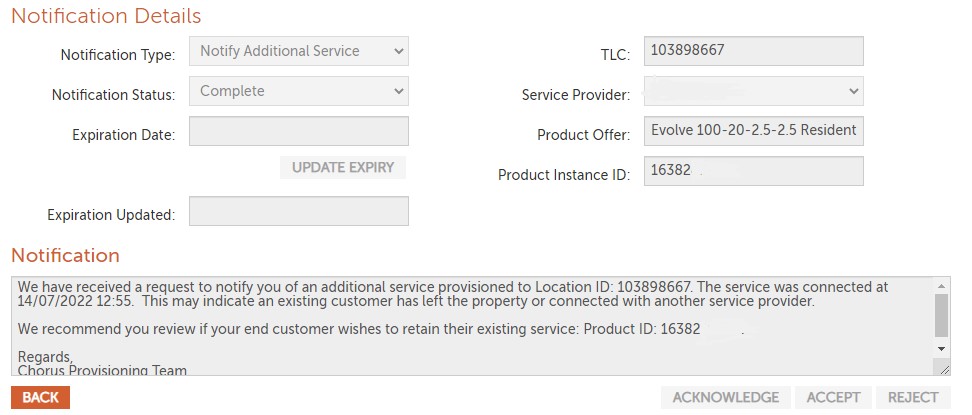
Multiple Primaries - Recommendations for Order Type Use
These recommendations are considered the best practice ordering approach for the following key scenarios:
| Intent | Order Type | Notes |
Customer moving into a premise where the last tenant has an: - Active Fibre service, or - Open disconnect order preventing the GSP from submitting an order |
| As port availability is needed to order a Multiple Primary, this may not always be possible in Connect & Replace scenarios. For example, if both the prior and new tenant require an ATA service, or if RGW mode is enabled or requested.
|
Customer wishes to change their existing plan
|
| Multiple Primaries may be appropriate if the customer wishes to have their new plan connected and tested before their old service is disconnected |
Customer wishes to stand up a new service with a new provider, without disruption to existing service
|
| Multiple Primaries may be appropriate when the customer wishes to have a service with a new provider connected and tested before their old service is disconnected (for which they will be responsible for arranging with their old RSP) |
Customer desires an additional service
|
| Whether a Multiple Primary or Connect Secondary will be appropriate is up to each RSP. As per #1, if particular ports are not available an Additional ONT could be more appropriate. |
Ordering Secondary Offers
Secondary Offer orders can only be placed if the Primary Service is active. The minimum order status for the Primary Order is ‘service given’.
There is no market segment restriction for Secondary Offers. A Secondary Offer can be provisioned against any active primary bitstream service irrespective of the market segment.
| Aim | Action |
Connect Secondary with Active Primary | 1. Search using Location ID. 2. Select Existing Product. 3. Select new Product Offer with an S (e.g. Evolve 100-20 S). 4. AIM = Connect 5. For a Site visit is: 6. Continue with order. |
Connect Secondary with Inflight Primary | 1. Search using Location ID. 2. Select Existing Product. 3. Select new Product Offer with an S (e.g. Evolve 100-20 S). 4. Select AIM = Connect. 5. If a Site visit is: 6. Continue with order. Note: The install date must be later then the Primary Order RFS date. |
Important:
- A secondary service provider has the same rights as the Primary service provider with regard to the ONT.
- If any RSP submits an order to relocate the ONT, the other RSPs will not be notified.
- A connect Secondary Order is the only order type you can place where there is an Inflight Primary order at the same location.
Disconnect Intent Secondary
A Disconnect Intent Secondary notification is sent as a result of an order submission to disconnect a Primary Service, where you have an associated secondary service. Chorus will only send an Intent to Disconnect Secondary notification when the final Primary Service on the ONT is being disconnected.
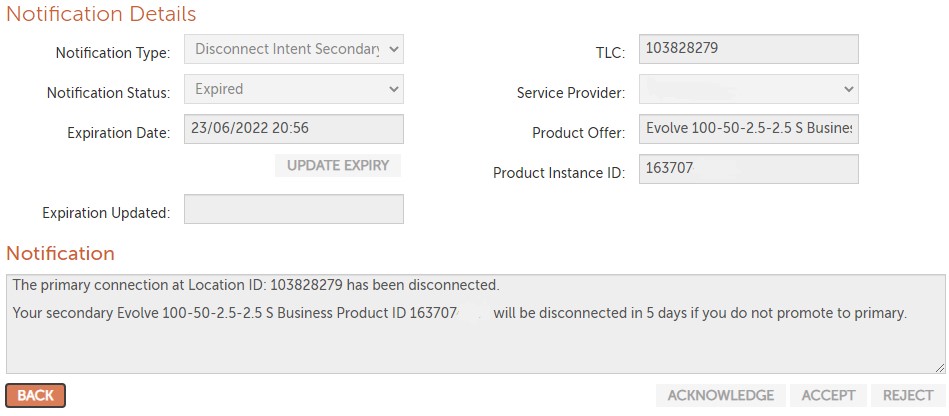
Important: To prevent your Secondary service from being disconnected, you need to promote your Secondary service to a Primary offer. You have 5 days to action the notification.
To promote your Secondary service to a Primary service, follow these steps:
| Aim | Action |
Promote Secondary to Primary
| 1. Disconnect Intent Secondary notification received. 2. “Reject” the notification (Manage Notifications tab). 3. Order will move to “In Progress/Intent to Cancel”. 4. Chorus will complete the cancellation task. 5. Order status will move to “Closed/Cancelled”. 6. The Secondary connection will now show as Active, allowing you to submit a Modify – Change Plan to promote the order to a Primary offer. Important: “Reject” notification & Change Plan must be actioned within the 5 calendar days otherwise service will be disconnected. |
Accept disconnection | 1. Disconnect Intent Secondary notification received. 2. “Accept” the notification. 3. Disconnect will be actioned on RFS date advised in the Disconnect Intent Secondary notification. 4. The order status will update to “Closed/Completed”. Note: Once the order status moves to ‘Held/Intent to Cancel’, Chorus cannot revert the order back. |
