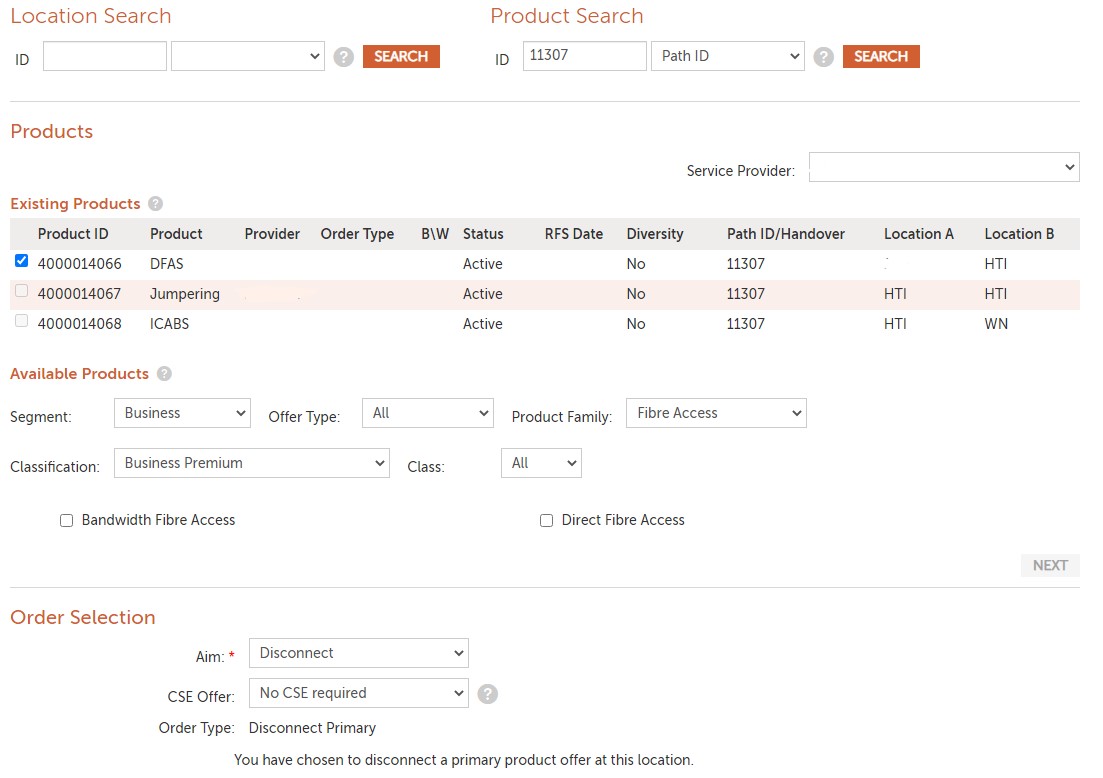Overview
DFAS - Direct Fibre Access
We supply you with access to dark fibre that connects your customer to your equipment in the exchange. We don’t add any equipment on the ends of the fibre – it’s your company’s equipment on the ends.
ICAB – Intra Candidate Backhaul Service
This is a dark fibre between two exchanges. A DFAS or BFAS from a servicing address must first connect to the Servicing Exchange. If you then need to connect to anywhere else within the same candidate area you will need an ICABS between the exchanges unless both addresses connect to the same Servicing Exchange.
Ordering a New Connection is a 3 step approach
1. Pre-Feasibility
Submit a Manual Feasibility and we will advise what products are required.
Result is either: Feasible to order or Not Feasible
2. Order Submission
Review the required products and provide further details. Submit the order back to us for quoting.
3. Order Confirmation
We will supply the costs (Monthly and One off) in the Charges tab for you to review. The One off installation charges will be in the form of a quote which you will need to either Accept or Reject.
If Accepted, Chorus will then process the order. The order and charges are valid for 180 days
Orders for DFAS and ICABs are placed in Chorus Portal.
Create Order
DFAS orders are raised against the A location, which is typically your Customer Premise. The B Location is the exchange.
ICABS orders are raised against one of the Exchanges with the B location as the other exchange.
DFAS – enter your customer address into the Address Search.

ICABS – enter the Exchange code into the Location Search and change the drop down field to Exchange Code.
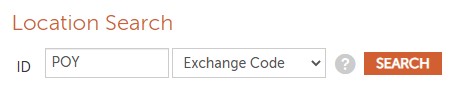
Select Direct Fibre Access from the product selection
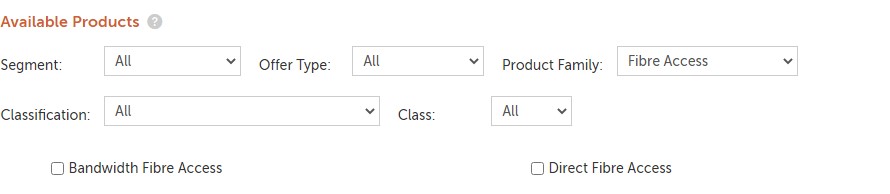
Select Next
You will now enter your Location B.
DFAS – This is the exchange where your equipment is housed.
ICABS – This is the second exchange
For both order types, enter the Exchange code into the Location Search and change the drop down field to Exchange Code.
Search
Confirmation of the exchange will result
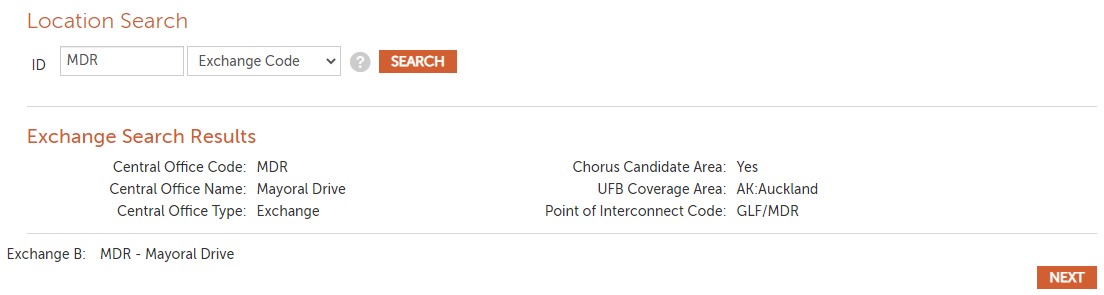
Select Next
You will need to select the Termination Type that will be left on the end of the fibre at Location B.
Select from
- Co-Location
- UFB Handover Connection
- Third Party
- FFP Splitter
If you select Co-Location you will need to enter the footprint ID into the Exchange B Termination ID

If you selected UFB Handover and your handover has been built, enter the Handover ID into the Exchange B Termination ID field.

If you selected UFB Handover and your handover has not yet been built, select Third Party, and then TBA as the Exchange B Termination ID

Select Order Type
Select Aim = Connect
Diversity options have to be requested through our Chorus Customer Solutions team before submitting. Once they have reviewed your diversity request you can submit your order based on their advise.
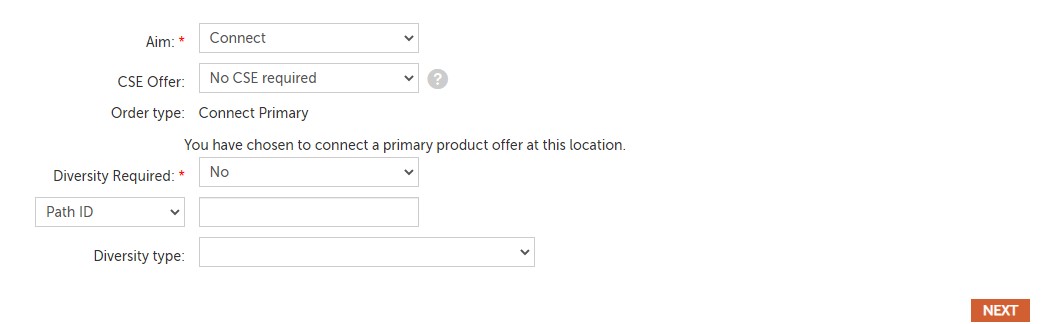
If you are entering both orders at the same time, on the primary order enter “none” in the Path ID field. Select your diversity option and submit to feasibility. If you leave the Path ID field blank you will get the error “Path ID / Primary Order # is a required field.)
After the primary order has been Submitted you have to reference the primary order number in the Primary Order No field of the secondary order.
If you are adding diversity to an existing service you have to reference the existing service path into the Path ID field.
Select Next
The Offer Characteristics tab will display but will be blank. This will be populated at a later time.
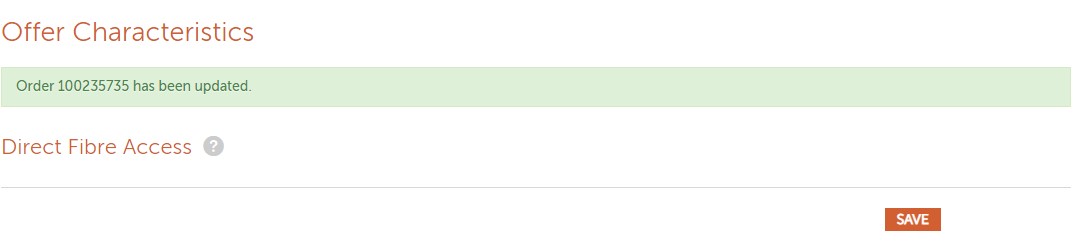
Select Save
Enter your Order Details. Note that there are details to enter for both Location A and B.
Location A

Job Instructions: Termination Details i.e. Type of connectors LC or SC • End company or customer name • Building or Property Owner contact details • Details of who will provide access to the equipment room (if different from the site contact) • Business hours for site access and work • Is internal cabling available? Yes/No (If no – advise when it will be completed)
If you want our technician to run an Optical test after the circuit has been built, request this in the Job Instructions field.
Site Access Information: e.g. sign in process, Data Centre access requests/inductions, security requirements, health and safety requirements. This field has a maximum limit of 2000 characters
Location of Equipment: enter the details of where the equipment is located. Eg Level 2 Comms Rm
Let us know if power is available, the building is completed, and if the site is a Data Centre or Exchange.
Location B
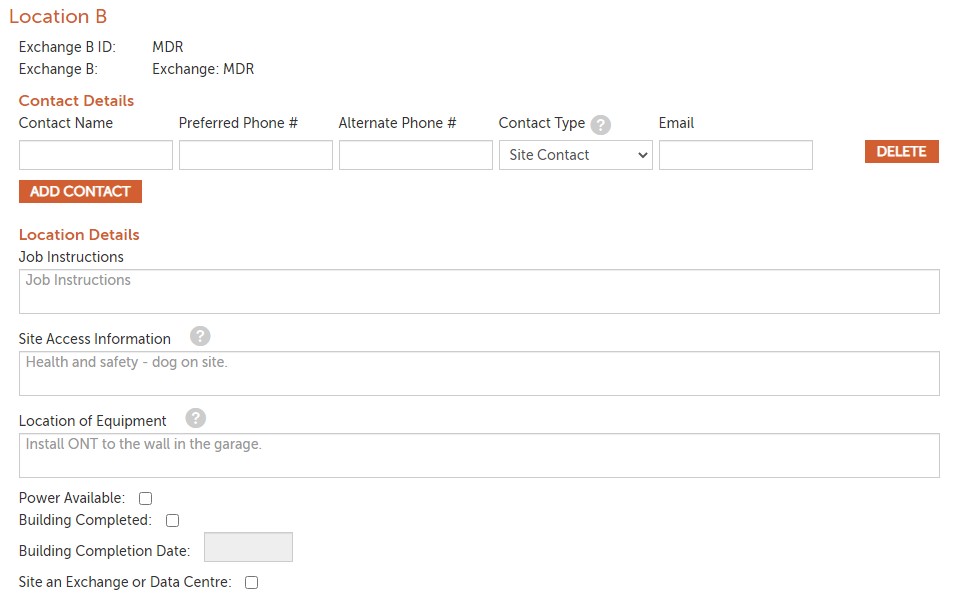
Job Instructions: Termination Details i.e. Type of connectors LC or SC • End company or customer name • Building or Property Owner contact details • Details of who will provide access to the equipment room (if different from the site contact) • Business hours for site access and work • Is internal cabling available? Yes/No (If no – advise when it will be completed)
Site Access Information: e.g. sign in process, Data Centre access requests/inductions, security requirements, health and safety requirements. This field has a maximum limit of 2000 characters
Let us know if power is available, the building is completed, and if the site is a Data Centre or Exchange.
Customer Details

|
Field |
Description |
|
End Customer Name |
Your end customer |
|
Notification Email |
Your email address will pre populate. You can enter multiple email addresses separated by a comma |
|
Notification Preference |
Choosing Opt Out will stop any email addresses entered into the Notification Email field from receiving updates. (notifications will still be sent to your Generic notification email |
|
Project Name |
If this is part of a project that we are managing, enter the Project Name |
|
IBT Quote Required |
Select this if you also want us to quote for inside boundary trenching |
|
Provider Reference |
Your reference |
|
CBS Document Reference |
If the order is part of a Chorus Solution, enter our CCS reference number |
Submit Feasibility.
The order will be sent to our specialist provisioning team, who will check if we can deliver fibre as requested. You will receive a notification to advise if the site is feasible or not. The status and sub-status of the order will either be:
Feasibility / Feasible to Order
Feasibility / Order Not Feasible
If the location is Feasible, you will have 180 days to submit your order.
Order Submission
Open your order and select the Action button to Capture your order.
You will prompted to schedule an appointment. Note that we will confirm the date during the design and build phase.
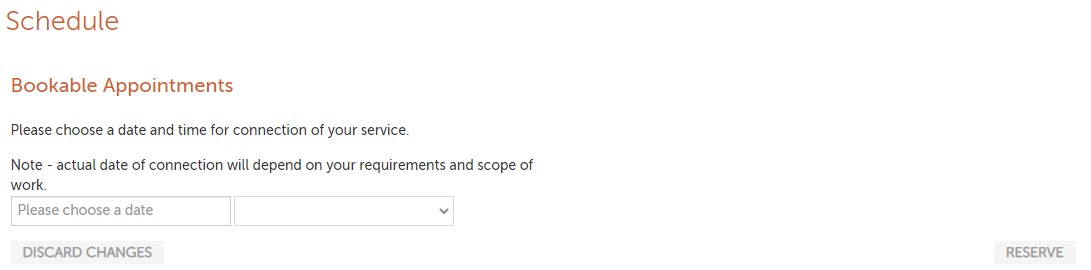
Select Reserve
The Offer Characteristics tab will now be populated, and you will need to fill in termination details and connector types for Locations A and B.
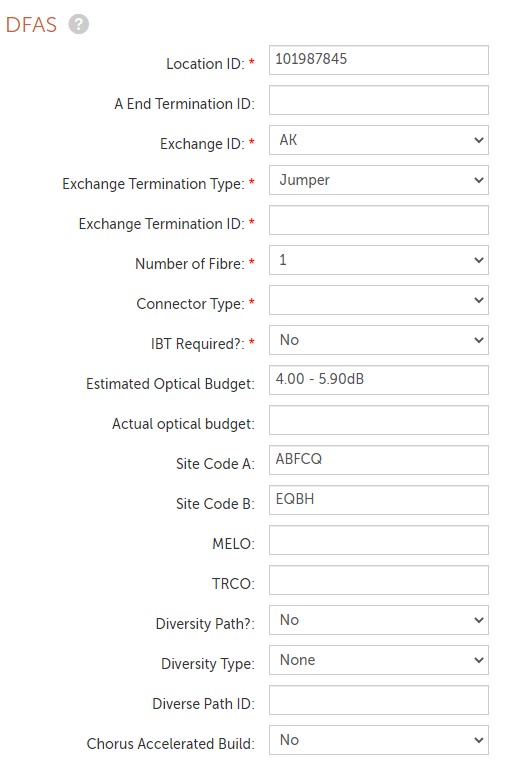
Select Save
The Path Products page captures the components of the end to end circuit, and gives you the Path ID. No action needs to be taken here.
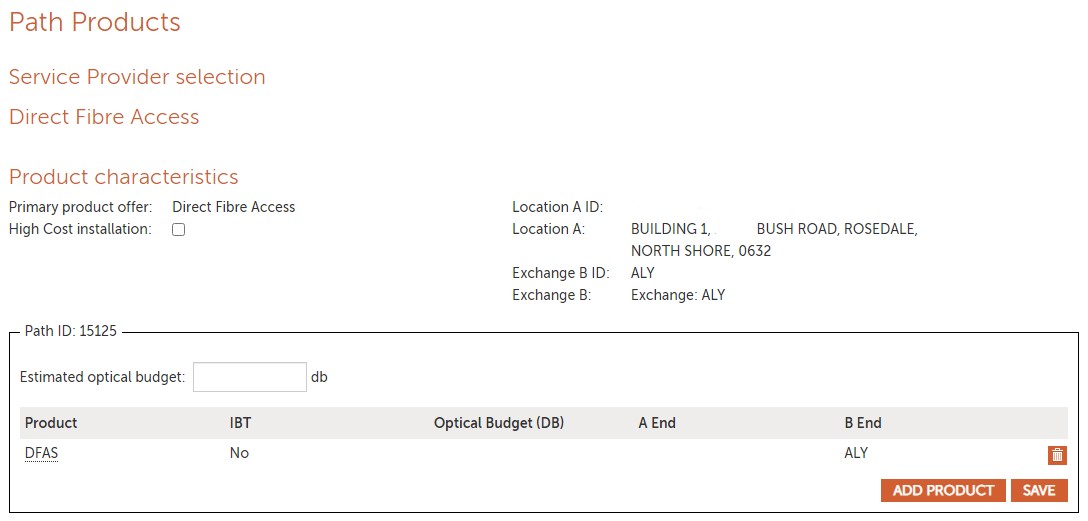
Select Save
The Order Details tab will display again. If you didn’t fill this in during the Feasibility stage, you must do this now.
Check that the correct Billing Account has been selected
You can now submit the order.
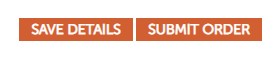
We will again review the order and update the charges tab. Once we have added any charges, the order will be in Status / Sub-status of Held / Awaiting Quote Acceptance.
We will send a notification for you to review our quote and either accept or reject it. The quote is valid for 90 days.
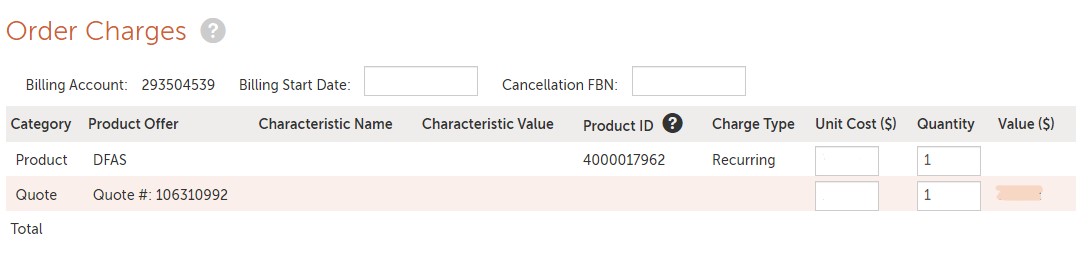
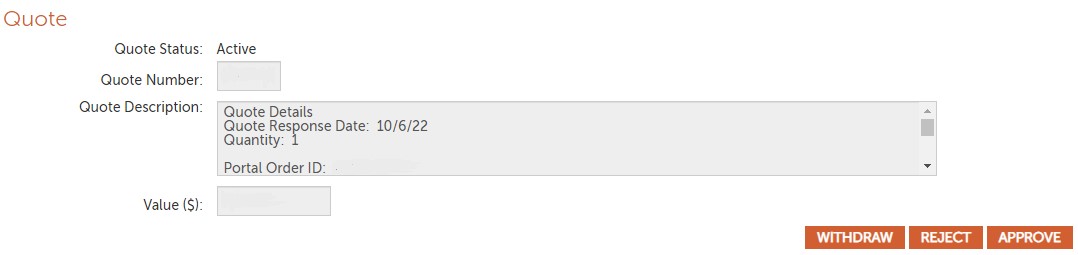
If you selected IBT Quote Required = Yes, costs for the trenching will be included in the installation quote.
If you reject the quote, the order is cancelled.
If your end customer rejects only the trenching portion of the quote, you’ll need to advise us that your customer will provide the trench before RFS date by submitting an interaction. We will progress the order.
If you accept the quote, we will engage our technicians to start the build.
The order will now move into Network Design, Network Build, and then to Service Given
Modify Request
You can request: Re-termination of the DFAS order
With modifying orders you cannot:
-
- change from one product to another E.g. change from DFAS to ICABS
- transfer the product from another service provider
- move the product to a new location
1. Search using the Path ID
2. Select Existing Product
4. AIM = Modify
5. Leave CSE blank
6. Capture order
7. Continue with order
Note: Your order will need to pass a Manual Feasibility
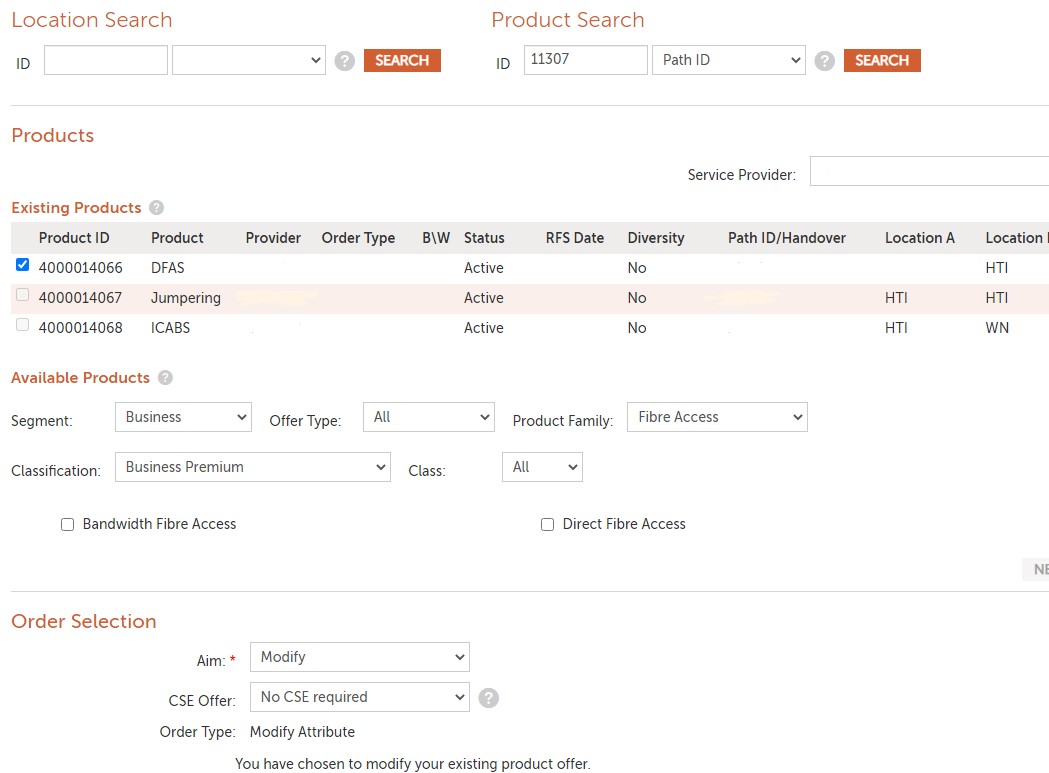
Disconnection
1. Search using the Path ID
2. Select Existing Product
4. AIM = Disconnect (System will ask you to confirm if you want all the Product Instances in the circuit deleted)
5. Leave CSE blank
6. Capture order
7. Continue with order