Overview
Orders for HSNS circuits are placed in Wireline.
You can order 2 variants of HSNS from us
HSNS Lite (Copper)
- Delivered as either 2 wire or 4 wire to the external Termination Point (ETP) or building demarcation frame
- We will install an RJ45 jackpoint if required
HSNS Lite (Fibre) and HSNS Premium
- Delivered as Glass Only and terminated with an SC or LC connector
A feasibility order must be placed before you can submit an order for HSNS.
Feasibility
Log into Wireline https://www.wireline.co.nz/
Enter your login name and password and click login.
Select Layer 2 dashboard.
Select Prequalification.
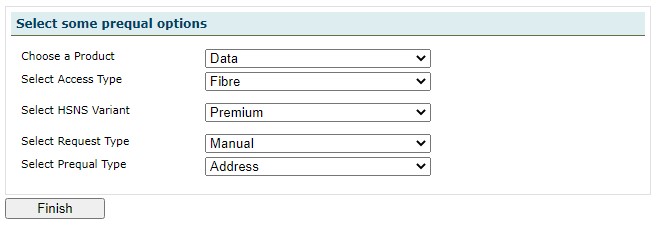
|
Field |
Description |
|
Choose a Product |
Select Data |
|
Select Access Type |
Select from
|
|
Select HSNS Variant |
If you selected Fibre above, then select from
|
|
Select Request Type |
Choose Manual |
|
Select Prequal Type |
Choose Address |
Select Finish.
The Address Verification screen will display.
Enter your address and select search.
Highlight your correct address from the list that displays.
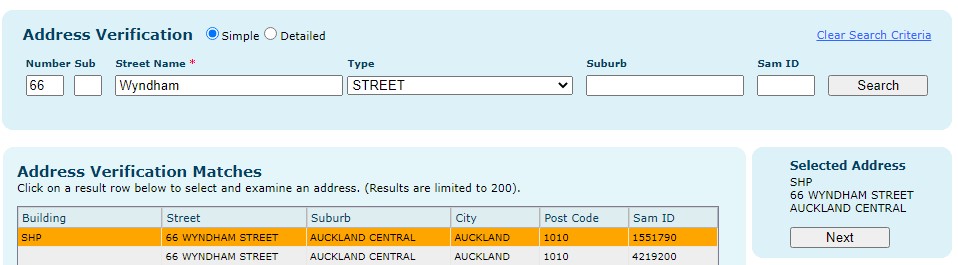
Select Next.
Your user information will populate into the Service Provider Details fields.
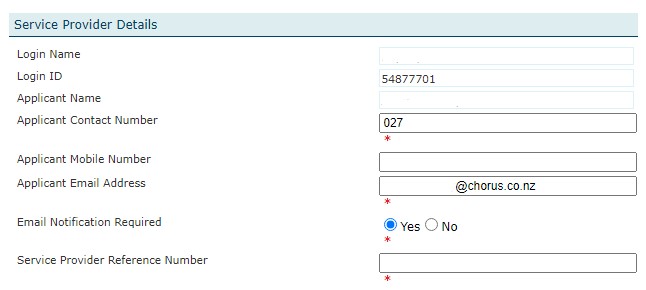
|
Field |
Description |
|
Login Name |
Pre-populated |
|
Login ID |
Pre-populated |
|
Applicant Name |
Pre-populated |
|
Applicant Contact Number |
Check that this is your valid number |
|
Applicant Mobile Number |
Add your mobile number if applicable |
|
Applicant Email Address |
Check that this is your valid email address |
|
Email Notification Required |
Select Yes |
|
Service Provider Reference Number |
Enter a unique number |
Contact Details
These are the details of the person that we can contact about this order.
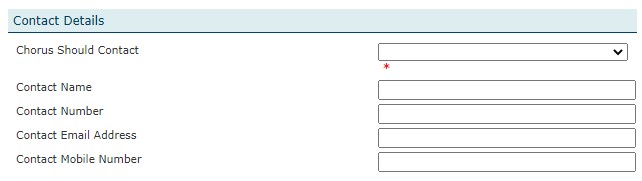
|
Field |
Description |
|
Chorus Should Contact |
Select from
|
|
Contact Name |
Enter contact name |
|
Contact Number |
Enter contact number |
|
Contact Email Address |
Enter email address |
|
Contact Mobile Number |
Enter mobile number |
Site Details
The Site Details will be pre-populated from the address you selected earlier and are not able to be changed. If you have the wrong address, please cancel and return to the start of the feasibility
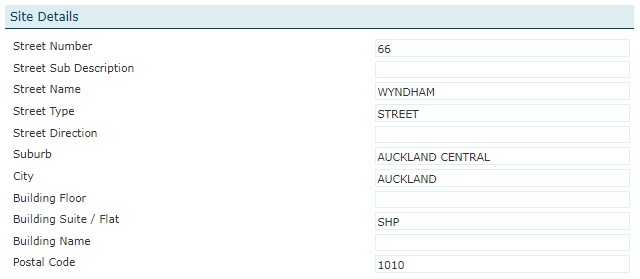
Request for Service Details
This is for internal use only.
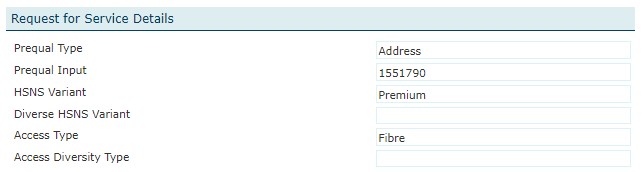
Comments
Enter your request details into the Additional Information field, noting that if fibre is required, add the comment "Glass Only Prequal required".
You can also add GPS co-ordinates as appropriate, or any other supporting information, such as an existing circuit number.
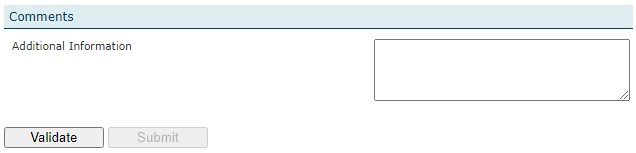
Validate your order.
Submit your order.
Take note of your order number.
Our team will manually validate your feasibility order and advise if it is feasible or not.
The order will move from Feasibility -> Accepted-> PQ Result or Feasibility -> Accepted -> Rejected
The manual feasibility can take from 2 days (copper) to 6 days (fibre) to complete.
New Connection
If your feasibility was successful, you can now submit your new connection. This must be submitted from your feasibility order.
Log into Wireline https://www.wireline.co.nz/
Enter your login name and password and click login.
Select Layer 2 dashboard.
Select Web Queues.
Enter your Feasibility order number Into the Quick Search Request ID field.
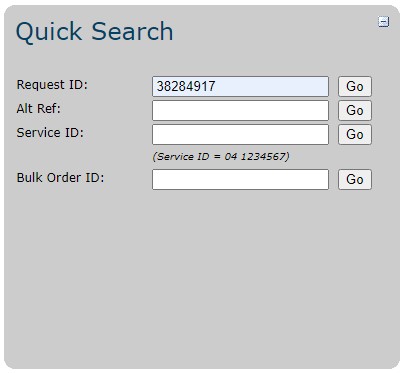
Select Go.
Your feasibility order will show in the results.

Select your order.
At the bottom of your order there will be options to submit a new connection, diversity, or MAC request.
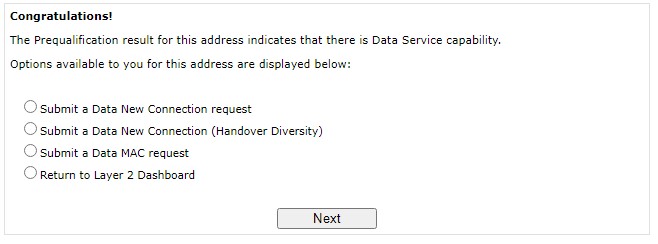
Select Submit a Data New Connection request.
Select Next.
Choose a Plan option.

Select Finish.
Your user information will populate into the Service Provider Details fields.
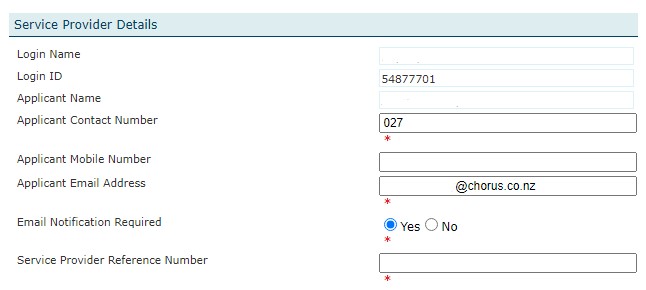
|
Field |
Description |
|
Login Name |
Pre-populated |
|
Login ID |
Pre-populated |
|
Applicant Name |
Pre-populated |
|
Applicant Contact Number |
Check that this is your valid number |
|
Applicant Mobile Number |
Enter your mobile number if applicable |
|
Applicant Email Address |
Check that this is your valid email address |
|
Email Notification Required |
Select Yes |
|
Service Provider Reference Number |
Enter a unique number |
Enter Contact Details.
These are the details of the person that we can contact about this order.
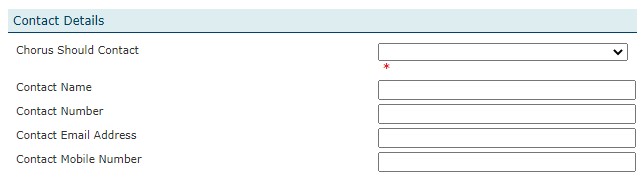
|
Field |
Description |
|
Chorus Should Contact |
Select from
|
|
Contact Name |
Enter contact name |
|
Contact Number |
Enter contact number |
|
Contact Email Address |
Enter email address |
|
Contact Mobile Number |
Enter mobile number |
Enter the Site Details. The address you selected will pre-populate. Add other details we may need to know. E.g. a different site contact, location of HSNS delivery, if the building is ready
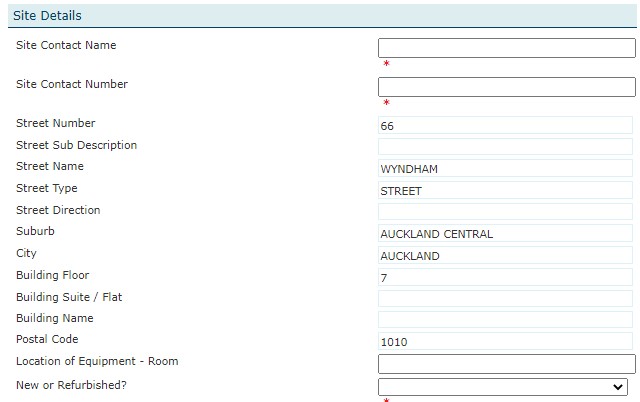
|
Field |
Description |
|
Site Contact Name |
Enter the name of the site contact if different to yourself. This person should be aware of the request and have access to Comms Room or cabinet prior to us arriving. They will also need to be able to make any decisions if required. |
|
Site Contact Number |
Enter the contact number of the site contact |
|
Location of Equipment - Room |
Tell us which room the circuit will be installed in |
|
New or Refurbished? |
Is the building:
|
Request for Service Details
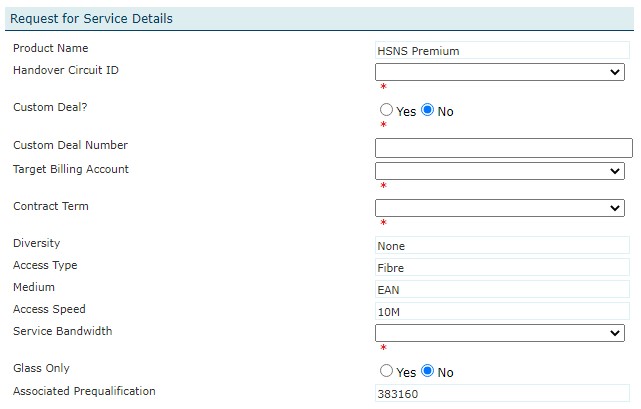
|
Field |
Description |
|
Product Name |
This will be pre-populated |
|
Handover Circuit ID |
Choose the appropriate Handover ID from the list |
|
Custom Deal |
This should always be No |
|
Customer Deal Number |
Leave Blank |
|
Target Billing Account |
Select your billing account from the options presented |
|
Contract Term |
HSNS Lite ONLY – 2, 3, Open Term will be as per your service agreement – fixed terms indicate a discount and early termination fee |
|
Diversity |
This will be pre-populated |
|
Access Type |
This will be pre-populated |
|
Medium |
This will be pre-populated |
|
Access Speed |
This will be pre-populated |
|
Service Bandwidth |
Select your bandwidth from the options presented |
|
Glass Only |
This will default as Yes |
|
Connector Type |
Select from LC or SC |
|
Associated Prequalification |
This will be pre-populated with your prequalificaton order number. |
Work Bookings

|
Field |
Description |
|
Complete As Soon As Possible |
Select Yes / No If you select No, you will be asked to nominate a date |
|
Requested Date |
Date to be in format DD-MMM-YYYY |
Additional Information
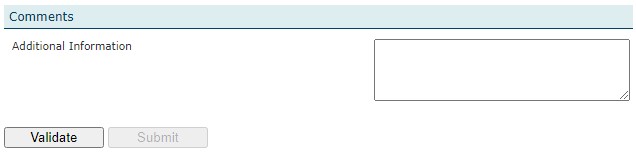
|
For Fibre requests, please provide the following 'Site Readiness' Information to enable us to process your order. |
|
1. End Company/Customer Name |
|
2. Building/Property Owner - Name/Landline/Mobile/Postal Address/Email |
|
3. Site contact details - Landline and Mobile phone numbers |
|
4. Who will provide access to the equipment room? - If different from Site contact |
|
5. Site address with valid street number |
|
6. Business hours for site access and work |
|
7. Is the building completed? Yes/No |
|
*If No - when will it be completed? |
|
8. Internal cabling available - Yes/No |
|
*If No - when will it be completed? |
|
9. Floor/Level the service will be delivered to |
|
10. Location of Equipment room or where the equipment will be installed. |
|
11. Is the Building new or existing? |
|
12. Specific requirements for access - Sign in process |
|
e.g., Data Centre access requests / inductions, Health and Safety inductions, Security requirement, access requests etc. |
|
13. Health and Safety requirements at the premise |
Validate your order
Submit your order
Take note of your order number
For fibre connections our team will check your order and categorise the order based on the build work is needed to deliver the service.
Category 1 build - 40 working days to complete
Category 2 build - 35 working days to complete
Category 3 build - 25 working days to complete
