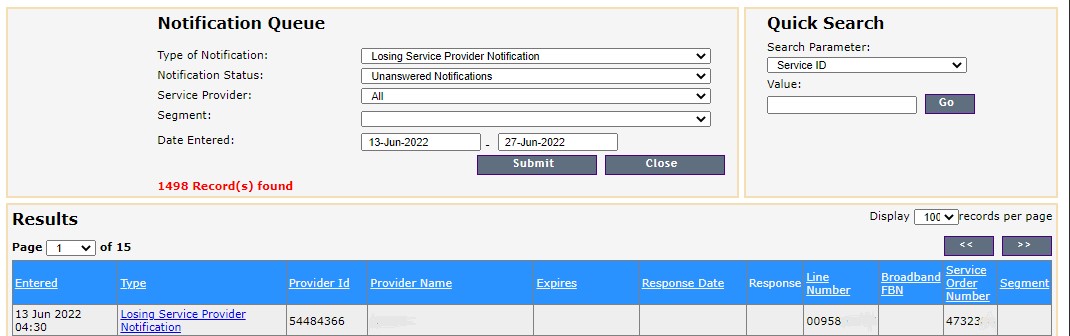Overview
Copper Transfer orders are submitted in Wireline.
Enter your login name and password and click login
Select Layer 2 dashboard
Select Order Entry
Select Broadband Orders
Select Transition
Address Verification
Enter Customer Address or SAM ID
Click Search
Select the customers address
Click Next
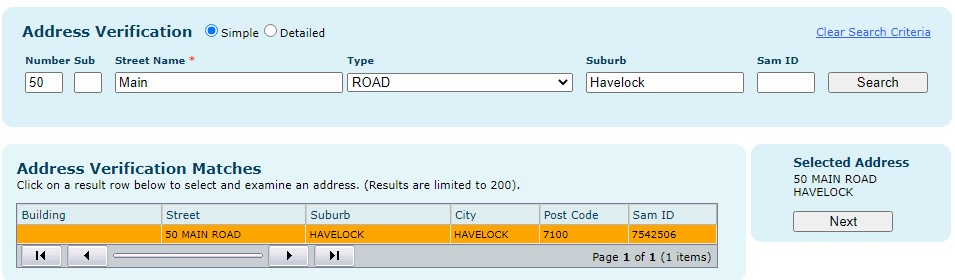
Service Provider Details
Your user information will populate into the Service Provider Details fields
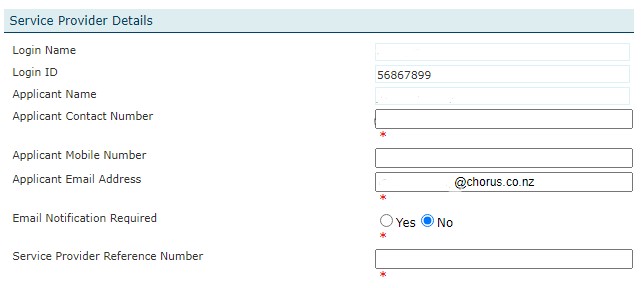
|
Field |
Description |
|
Login Name |
Pre-populated |
|
Login ID |
Pre-populated |
|
Applicant Name |
Pre-populated |
|
Applicant Contact Number |
Pre-populated, check that this is your valid number |
|
Applicant Mobile Number |
Add your mobile number if applicable |
|
Applicant Email Address |
Pre-populated, check that this is your valid email address |
|
Email Notification Required |
Select Yes |
|
Service Provider Reference Number |
Enter a unique number |
Chorus Contact details
These are the details of the person that we can contact about this order.
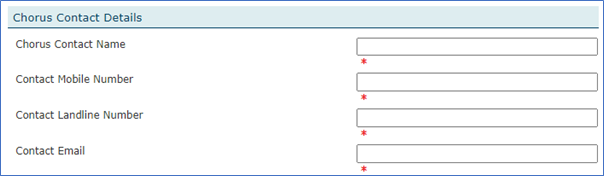
|
Field |
Description |
|
Chorus Should Contact |
Select from
|
|
Contact Name |
Enter contact name |
|
Contact Number |
Enter contact number |
|
Contact Email Address |
Enter email address |
|
Contact Mobile Number |
Enter mobile number |
Order Details
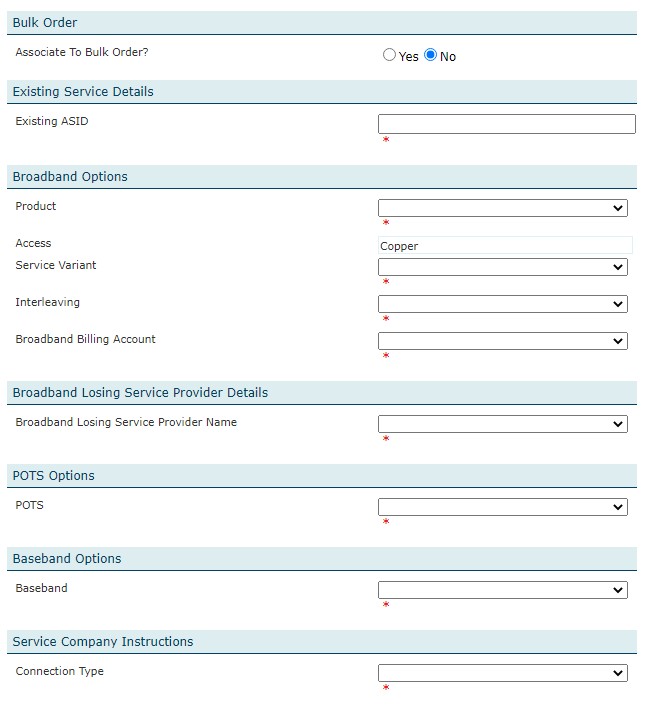
|
Field |
Description |
|
Associate to Bulk Order? |
Select Yes/No |
|
Existing ASID |
Enter the Existing ASID (can be obtained from Pre-order tools) |
|
Product |
Select from:
|
|
Service Variant |
If Product = EUBA, select from:
If Product = WVS, select from:
|
|
Interleaving |
Select from: Off High (Must be High for WVS 0) Low |
|
Broadband Losing Service Provider Name |
Enter the Losing Service Provider Name – your customer will be able to advise their current provider |
|
POTS Options |
Select from:
|
|
POTS Handling |
If previous field = POTS ON, select from:
If previous field = POTS Off, select from:
|
|
Baseband Options |
Select from:
|
| Baseband Handling |
If previous field = Baseband On, select from:
If previous field = Baseband Off, select from:
|
|
Connection Type |
Select from:
|
Site Details
Site details are auto populated.
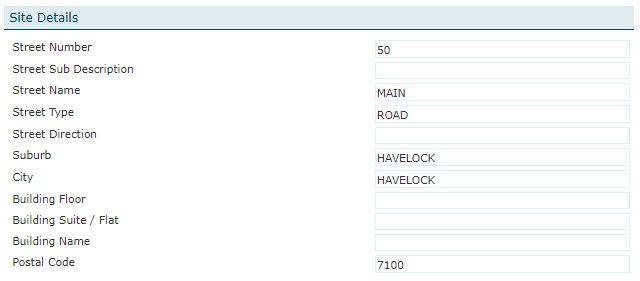
Work Bookings

|
Field |
Description |
|
Complete As Soon As Possible |
Select Yes / No If you select No, you will be asked to nominate a date. Date has to be in the format DD-MMM-YYYY |
Click Validate to check that your order has been entered correctly.
Submit the order.
Next Steps
The order will flow through our automated steps. If Connection and Wiring was requested, we will dispatch a technician to complete the order.
All Retail Service Providers must monitor the Notifications Queue in Wireline to check if any service has transferred away from you. You will need to cease the billing from the date advised.