Overview
There will be times when you will need to create a new address in Chorus Portal for your customers order. It is important that you submit your NGA order to the correct address in the Chorus Portal.
Step 1: Validate your address
Log into Chorus Portal with your username and password details.
Enter your customers address into the Create Order tab.
If your customers address is not in Chorus Portal, you will see this message.
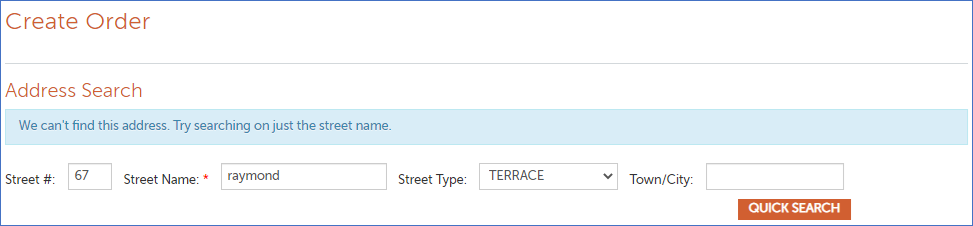
There are steps you can take to check your customer address before asking us to create a new one.
- Granny Flat, Front Flat, Rear Flat, Top Flat, Bottom Flat
These addresses can be validated if they have a separate letterbox, you can supply a photo of the electricity meter for the address, or a screen grab from NZPost showing the address. If they are not using a separate address, submit your order against the primary address, and mention the location details on the Order Details tab of the order. - Back house, Front house, Cow Shed, Shed, Garage, Sleep out
Submit your order against the primary address and mention the location details on the Order Details tab of the order. - Camping Site, Military Base, Retirement Village, Rest Home
These will be actioned on a case-by-case basis. Submit a Validate Location request and provide as much information as possible. Advise us if this is a Retirement or Rest Home, and whether it is a new development. - Sub addresses
These details apply to suites, flats, apartments, rooms, dormitories, units, or other sub addresses. Search for existing alphabetical or numerical sub addresses as these could be interchangeable with each other. E.g., Flat 1, 2 and 3 could be interchanged with Flat A, B or C.
Check with your local council GIS that your address is valid in their database.
If the customer requests Flat B, 39 Sample Street and Chorus Portal shows that the flat is numbered Flat 2, 39 Sample Street, then use the address in Chorus Portal. - Sub address not in existing range
These details apply to suites, flats, apartments, rooms, dormitories, units, or other sub addresses when the range does not show in Chorus Portal. E.g., your customer is at Unit 29, 39 Sample Street, but our records only show up to Unit 25, 39 Sample Street.
There may have been changes with the original development and some of the Units could be off a different road, turned into shops, or numbered differently.
Use your council GIS rates finder to check that your customer unit number is valid.
Submit a Validate Location request and provide as much information as possible - Additional house or dwelling
If your customer has built an additional dwelling on their property, you will need to attach evidence to the Validate Location request for the new address to be created. E.g., council record, a photo of the electricity meter for the address, or a screen grab from NZPost showing the address.
If there is no evidence, you will submit your order against the primary address. - Business sub addresses
Chorus can only validate business sub addresses such as level or shop if we receive sufficient information. Validation information could be the customer website, letterhead, or foyer signboard.
If information is unavailable for the business sub address, submit your order against the primary address, or level associated with the customer address.
Step 2: Request a new address creation - ADDRESS
If you have completed all validation checks, and your address is still not displaying, you can submit a Validate Location request.
Select VALIDATE LOCATION
The Location Validation Request box will be pre-populated with your Contact Name, Notification E-Mail, and Phone Number.
Enter your End Customer Name, and select Request Type = Address
Select SEND
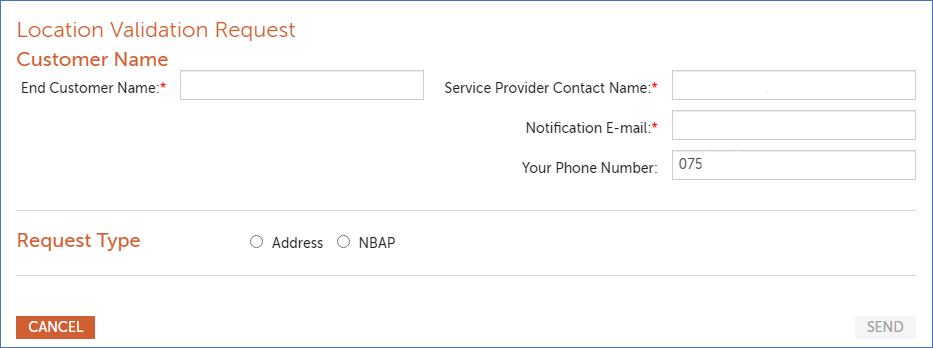
You will be asked to provide additional Address Location Information
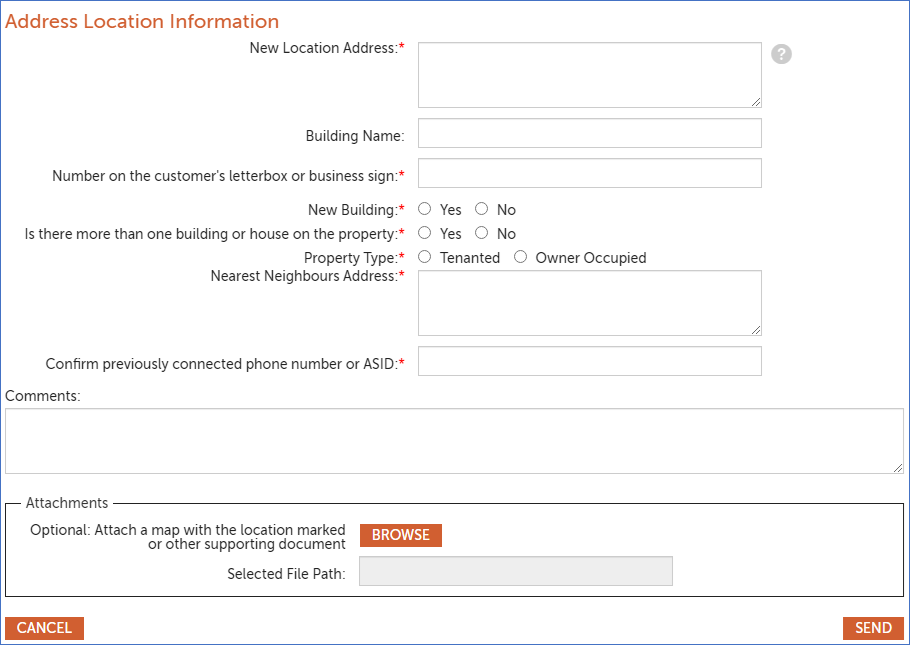
| Field | Description |
| New Location Address | The address you are wanting created. Include council verified street number, road name, building level, suburb, city, Lot, and DP number as applicable. |
| Building Name | The building name if applicable |
| Number on customer’s letterbox or business sign | Tell us the number on the customers letterbox or business sign if applicable. Business sign can be sandwich board, letterhead, website, foyer/lift address |
| New Building | Select Yes / No |
| Is there more than one building or house on the property | Select Yes / No |
| If yes, please describe the building's location on the section | If answer to previous question is yes, provide details of where the building is |
| Property Type | Select Tenanted / Owner Occupied |
| If tenanted, what is the address on the tenancy agreement | If answer to the previous question is Tenanted, provide address on the tenancy agreement |
| If owned, what is the DP and Lot Number | If answer to the previous question is Owner Occupied, provide Lot Number and DP |
| Nearest neighbour's address | Provide the nearest neighbour's address |
| Confirm previously connected phone number or ASID | Provide as ASID if the address has previously had service |
| Comments | Add any other comments or information such as:
|
| Attachments | Attach any documentation:
|
2. Request a new address creation - Smart Location (NBAP)
If you have completed all validation checks, and your address is still not displaying, you can submit a Validate Location request.
Select VALIDATE LOCATION

The Location Validation Request box will be pre-populated with your Contact Name, Notification E-Mail, and Phone Number.
Enter your End Customer Name, and select Request Type = NBAP
Select SEND
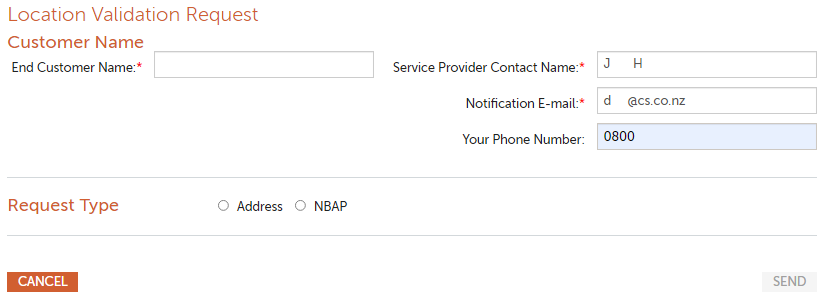
You will be asked to provide additional Address Location Information
| Field | Description |
| Is this a new building or house | Select No |
| Road names of the nearest intersection or side road | Leave blank |
| Distance from the nearest intersection or side road | Leave blank |
| Distance from nearest permanent landmark | Leave blank |
| Direction down the road | Leave blank |
| Left-hand or right-hand side of the road | Leave blank |
| The lot and dp or the legal description | Leave blank |
| Co-ordinates | Enter n/a if the location is inside a building eg lift, comms room |
| Comments | Provide as much info as possible. Eg where we are building to, whether object is inside, outside. See details at the bottom of this process for the information needed for each location type. |
| Attachments | Attach any documentation: Photographs / plans with the specific location of ONT placement highlighted |
Select SEND
You will be allocated a Validation Request ID, which you can use to search with in Chorus Portal if you need to.

Step 4: Next steps
Our Address Management Team will review the information you have supplied and either create a new address, modify an existing address, or confirm an existing address.
If we create a new address, we will tell you the new Location ID to use, as well as the date that the ID will be ready to use.
If we need more information or the information is incorrect, we will send the request back to you.
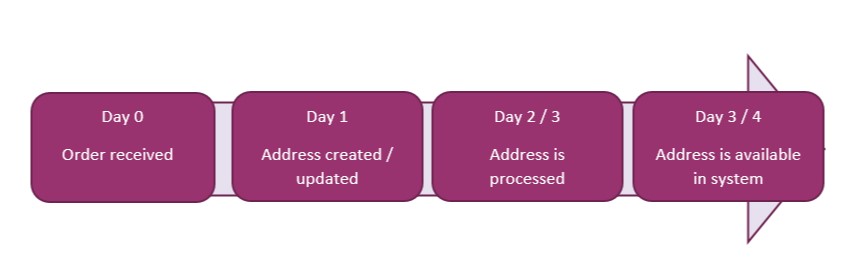
Smart Location (NBAP) types
| Location Type | Required Information for Address Creation | Likely ONT Locations |
| Alarm |
|
|
| Automatic Teller Machine |
|
|
| Bus Stop |
|
|
| Closed Circuit Television (CCTV) |
|
|
| Cell Site |
|
|
| Cellsites on Wheels |
|
|
| Comms Room |
| |
| Electronic Billboard |
|
|
| Estimated Journey Time |
|
|
| Gate (Security Gate) |
|
|
| Kiosk (incl Self-service Terminal) |
|
|
| Lift |
|
|
| Pedestrian Crossing |
|
|
| Pay Phone |
|
|
| Portacom (Site Shed) |
|
|
| Pumping Station |
|
|
| Shed |
|
|
| Traffic Counter |
|
|
| Traffic Lights |
|
|
| Visual Message Sign |
|
|
| Weigh in Motion |
|
|
| WiFi |
|
|
Tips to get your Address Validation correct without rejections
- If your customer wants to validate an address 601B Queens Drive, Auckland and it is within a new sub-division, we will need to know if the house is front / middle / rear of the property. It is recommended to provide us with the lay plan along with a photo of the letter box.
- If the address is within a new sub-division and the council maps are not yet updated it is recommended to provide a council letter with the allocated address and the lay plan showing which Lot Number is allocated with each address.
- If the requested address is a shop, it is recommended to also provide the Shop name so that we can verify their website for location details.
- For minor dwellings with no council consent/address, place an order for an additional ONT using the primary address.
- If the supporting information is a large file, send it to AMA@Chorus.co.nz using your validation request ID in the subject. Ensure to send your email at the same time that you submit your validation request.
